|
DETERMINE VISUAL FUNCTIONS AND TASKS |
MATERIALS & TEXTURES
Changing material properties after importing a model in AGi32 [00:06:19]
... Back to MATERIALS & TEXTURES main menu
... to Setting material properties in AGi32 when importing a CAD model [00:07:46]
... to Changing material properties in AGi32 [00:02:20]
Video Transcript:
- This video shows how to change material properties of a model after importing it in AGi32.
- Go to Project Manager.
- Load the project named after the file's name. This will load all the entities in the project which are surfaces.
- Each surface is named after the layer it is on and they are numbered.
- Select surfaces on a specific layer by holding the shift key. Right-click and go to Surface Edit.
- Click on Tag Surfaces With Similar Color/ Reflectance as the Current Surface located onthe top menu. This selects all the surfaces enabling you to change the surface properties of all the surfaces together.
- One can also assign layers in AGi32 replicating the CAD model. Go to Project Manager and select all the surfaces you want to put in a different layer.
- Right-click on project, and make a New Project. Name the project after the layer.
- Select the surfaces you want to move to this project (layer). Right-click and select Transfer.
- Ths brings up a Transfer dialog box. Select the name of the project you want to transfer these surfaces into.
- Now you can select all the surfaces on a given project (layer) simply by checking the box on the left. This becomes a quick way of selecting all surfaces on a given layer in AGi32.
- Following the selection, right-click to go to Surfac Edit dialog box to edit the surface properties.