|
DESIGN LIGHTING DISTRIBUTION |
LUMINAIRE SPECIFICATION
Defining a luminaire in AGi32 [00:05:35]
... Back to LUMINAIRE SPECIFICATION main menu
... to Selecting a luminaire in AGi32 [00:02:10]
Video Transcript:
- AGi32 suggests smart symbols for the chosen luminaire. If you select the mounting type, AGi32 suggests if the combination of distribution, mounting and luminous area is recommended or not.
- You can change the color and specify the reflectance of the housing. You can also change the color of the luminous area which acts as a color filter or gel.
- Once you click OK, you are brought back to the Define Luminaire dialog box.
- Here you can change the label and description based on the nomenclature for your project.
- You can adjust several things here. The lumens figure that appears in the Define Luminaire dialog is extracted from the IES format photometric file. This can be changed, but should ideally be done after consulting with the manufacturer if you want accurate results.
- The watts figure is a combination of lamp and ballast wattage and should be verified with the manufacturer before changing. You can also change the light loss factor based on the lamp lumen depreciation and luminaire dirt depreciation; and EPA (effective projected area)
- The luminaire symbols have two modes: render and model mode. The render mode dictates what the luminaire will look like and they participate in the calculations by reflecting and occluding light within the environment. You can select general or custom symbols. You can also create your custom symbols using AGi32’s object modeling tools or import it from a CAD project.
- The model mode is just used to graphically represent the luminaire in the scene. They do not participate in the calculations. The model mode symbols can be scaled for representation. This is especially useful in largescale projects where the symbol at its scale may be hard to see.
- Poles and pendants are attached to the insertion point of the symbol. The inserting point of each symbol is represented with a small arrow. Pay attention to the dynamic or static positioning of the pendant. The dynamic length stands for the relative length of the pendant whereas static length is the absolute length of the pole or pendant. So, in this case, if the ceiling height is say 10’ and you want the luminaire to display 2’ below the ceiling, change the dynamic z factor to 8’. The static z factor, which refers to the absolute length of the pole or pendant regardless of the mounting height will be set to 2’
- When all the definition elements have been completed, click the add/define button to add the luminaire definition to the list of luminaires that can be used with AGi32. You can continue to add other luminaires and also come back later to redefine an existing luminaire. You will get a warning message when redefining. You can accept or cancel it as needed.
- When you want to just rename a luminaire definition, click on relabel.