|
DETERMINE VISUAL FUNCTIONS AND TASKS |
HORIZONTAL ACTIVITY PLANE
Setting horizontal activity plane in an imported model in AGi32 [00:02:36]
... Back to HORIZONTAL ACTIVITY PLANE main menu
... to Introduction to horizontal activity plane [00:02:25]
... to Setting horizontal activity plane in AGi32 model [00:02:51]
Video Transcipt:
- The video above shows how to set up a horizontal activity plane in AGi32 to place the calculation points. To understand the calculation or photometric aspects of a software program further, refer to the video on photometric analysis under the qualitative and quantitative results section.
- The process of defining the horizontal activity plane is slightly different if you have modeled your project in AGi32 vs. if you have imported your project into AGi32.
- I have a .dwg file of a conference room here that was imported into AGi32 from SketchUp. The horizontal activity plane will be the top of the conference room table which is 2.7’ high.
- Go to the plan view, click on Calculations and select 2-point or 3-point input to specify grid of calculation points or points along a line or inside a polygon on the workplane.
- Specify the grid points by going under the 2-point input. That brings up a dialog box. Specify the left to right (L to R) and top to bottom (T to B) spacing. 2’ is a good spacing for a space of this size. You can increase or decrease it. Text size of 0.6’ seems to look legible in a project of this scale.
- Under the add grid option, specify the height of the workplane relative to the floor of the model by changing the first and second point of the z-coordinates. Hence, if the space is a conference room, the workplane height will be 2.7’ above the floor; if it is an auditorium, the height should be specified as 1.5’ above the floor level.
- Once the horizontal activity plane is defined, click on Calculate to compute the illuminance at the specified grid or point locations. You can go with the default settings for other options or refer to the user guide to understand them further. Click OK and specify the 2 points which would define the boundary of the calculation points. This shows the grid on the screen.
- Change the view to isometric or elevation view to see the position of the calculation points. Once you have set the points, click on Calculate to compute illuminance at these points. The complexity of the model will dictate the amount of time it takes to calculate the illuminance. Once the calculations are compete, you can see the footcandle levels at the location of the calculation points in the space.