|
RECORD ARCHITECTURAL CONSTRAINTS |
MODELING & IMPORTING
Modeling & Importing Architectural Envelope
This section will show you how to import your 3D model into lighting design software programs, the first step towards the lighting simulation process Lighting design software vary between having basic or robust modeling capabilities. So one can choose to model within the program or import the 3D model from another program. Programs like 3ds Max has extensive 3D modeling features, whereas AGi32 is primarily a lighting simulation software. When working with AGi32, you can import the modeling geometry from other programs and set the materials, textures and rendering options within the program.
The section assumes that you are proficient in 3D modeling programs better suited to it (such as SketchUp, 3ds Max, etc.) where you can model your project and then import it into the lighting design software. If you need help with modeling, refer to the user guide of the specific software program that you plan to use.
Importing steps:
File type:
Most lighting design software programs will read .dwg file format owned by Autodesk. Hence, you can export your 3D model from your modeling program as a .dwg file.
File features:
Most lighting design software programs recognize layers. So when modeling your projects, make sure that you separate objects on layers based on their material type. This makes the assignment of materials and textures easy later on. Also note that frozen layers are not imported in most programs.
Units:
When importing your 3D model, pay special attention to the units of the lighting design software. Most lighting design software programs assume units of feet, unless specified
Software Concepts Videos:
AGi32
Exporting SketchUp Model as a .dwg file [00:01:29]
Importing a .dwg file into AGi32 [00:01:37]
3ds Max Design
Importing a .3ds file into 3ds Max Design [00:03:04]