|
QUALITATIVE AND QUANTITATIVE RESULTS |
PHOTOREALISTIC DISPLAY
Photorealistic Display Settings for Daylit Interiors [00:01:04]
... Back to PHOTOREALISTIC DISPLAY main menu
... to Photorealistic Display Settings in AGi32 [00:00:36]
... to Understanding Radiosity in AGi32 [00:02:47]
... to Setting Radiosity Parameters in AGi32 [00:04:47]
... to Summary of the Radiosity Process in AGi32[00:02:47]
... to Understanding Raytracing in AGi32 [00:01:05]
... to Setting Raytracing Parameters in AGi32 [00:04:02]
... to Summary of the Raytracing Process in AGi32 [00:01:15]
Video Transcript:
- Once you have gone through the radiosity processing using AGI32, a few display properties parameters need to be set up to see your rendered space.
- If your scene appears dark, you need to set up the display properties.
- Go to the View pulldown menu
- Set the exposure for non-daylight surfaces and check the textures option to see the textures in the rendered space. Click Apply.
- The model should start to show the daylight distribution in the space.