|
QUALITATIVE AND QUANTITATIVE RESULTS |
PHOTOREALISTIC DISPLAY
Setting Radiosity Parameters [00:04:47]
... Back to PHOTOREALISTIC DISPLAY main menu
... to Photorealistic Display Settings in AGi32 [00:00:36]
... to Understanding Radiosity in AGi32 [00:02:47]
... to Summary of the Radiosity Process in AGi32[00:02:47]
... to Understanding Raytracing in AGi32 [00:01:05]
... to Setting Raytracing Parameters in AGi32 [00:04:02]
... to Summary of the Raytracing Process in AGi32 [00:01:15]
... to Photorealistic Display Settings for Daylit Interiors in AGi32 [00:01:04]
Video Transcript:
- In the radiosity process, it is important to understand the adaptive subdivision settings which can be setup by going under Calculations – Adaptive Subdivision. Adaptive Subdivision is the dynamic process of subdividing the initial environment "mesh" into smaller areas where required. The primary intention of Adaptive Subdivision is to increase the rigor of the radiosity process to more accurately consider situations where differences in luminance of surfaces is significant [1].
- You can choose the default option for a default rendering. However, set it to high for final renderings.
- Maximum Subdivision Level – Indicates the level that each element will be divided into for each subdivision loop. The range is from 1 to MAX. The default setting is 3. Level 1 subdivides each element into four smaller elements. Selecting the MAX level allows surfaces to subdivide to the Minimum Element Area size [2].
- Minimum Element Area – Indicates the smallest element that will be produced by Adaptive Subdivision. The default value is 0.5 ft2 (0.0465 m2).
- Element Luminance Threshold – This setting determines the maximum allowable difference in luminance levels between adjacent elements. The default value is 1.5 [3].
- Enable the “apply to daylight exterior surfaces”. These surfaces are intended for exterior daylighting applications and for applications where exterior surfaces (such as light shelves, vertical fins) obstruct and reflect light into the interior space. Exterior surfaces receiving and reflecting direct daylight, must be assigned the Daylight Exterior Surface attribute in Surface Edit [4].
- For daylighting applications it is recommended that the Adaptive Subdivision parameters be set to high. In my project I will go with high settings, but increase the subdivision level to max.
- Once you click OK, you get a warning saying that your calculated values will be reset. Click OK to accept it.
- The Radiosity Stopping Criterion dialog specifies the Stopping Criterion parameters used for daylighting and non-daylighting calculations in Full Radiosity Method.
- This dialog provides access to preset recommended Stopping Criterion as well as the option to enter your own criterion. The Stopping Criterion indicates the amount of unabsorbed light that can remain in the environment before the Radiosity calculations are stopped. The Radiosity calculations are repeated until the stopping criterion has been met. The default Stopping Criterion is 99% [5].
- Values between 0% and 99.99% are allowed, however, values below 90% are not recommended unless you are doing preliminary calculations. Once you click OK, you get a warning saying that your calculated values will be reset. Click OK to accept it.
- After setting the radiosity parameters by going under adaptive subdivision settings and radiosity stopping criterion, you are ready to calculate. Click on Calculate. Radiosity processing will begin. Once it is complete, you can save the file. By saving the Radiosity Solution files (RSF Files) in addition to the AGi32 job files, you may see the completed rendering and navigate inside or around your environment without having to recalculate. However, watch out, RSF files can be quite large and take time to save.
References