|
QUALITATIVE AND QUANTITATIVE RESULTS |
PHOTOREALISTIC DISPLAY
Summary of the Radiosity Process [00:02:27]
... Back to PHOTOREALISTIC DISPLAY main menu
... to Photorealistic Display Settings in AGi32 [00:00:36]
... to Understanding Radiosity in AGi32 [00:02:47]
... to Setting Radiosity Parameters in AGi32 [00:04:47]
... to Understanding Raytracing in AGi32 [00:01:05]
... to Setting Raytracing Parameters in AGi32 [00:04:02]
... to Summary of the Raytracing Process in AGi32 [00:01:15]
... to Photorealistic Display Settings for Daylit Interiors in AGi32 [00:01:04]
Video Transcript:
- To summarize the radiosity process, after importing the CAD model into AGI32, settings location, orientation and sky conditions, applying materials and textures to your model, and defining and placing the luminaires, you are ready to generate a photorealistic rendering of your space.
- Switch to full radiosity calculation mode to compute radiosity.
- Enable the adaptive subdivision parameters. Set high for final rendering. Pay special attention to the exterior daylit surfaces.
- Set the radiosity stopping criterion dialog box. Set it to high for final rendering.
- Once you have made these settings, you are ready to start radiosity processing. You will notice that it shows you the total time that it will take to compute and the total light to be distributed in the environment.
- Radiosity is view-independent. Go to Render mode to navigate through your model.
- Save the .RSF file to go back to you rendered environment without having to recalculate.