|
QUALITATIVE AND QUANTITATIVE RESULTS |
PHOTOMETRIC ANALYSIS
Two Approaches to Photometric Analysis in AGi32 [00:01:40]
... Back to PHOTOMETRIC ANALYSIS main menu
... to
Photometric Analysis Approach One: Room Estimator in AGi32[00:05:48]
... to Room Estimator Layout comparison in AGi32[00:01:18]
... to Photometric Analysis Approach Two: Adding Calculation Points in AGi32[00:03:18]
... to Calculation Points Highlight Values and Isolines in AGi32[00:01:30]
... to Locating the Calculation Points in AGi32[00:03:52]
... to Daylight Factor Calculations in AGi32[00:04:56]
... to Surface Illuminance Calculation in AGi32[00:03:53]
... to False Color Rendering in AGi32[00:03:18]
... to Page Buildern AGi32[00:06:08]
Video Transcript:
- You can perform a photometric analysis of an interior space in AGi32 using two different approaches.
- The first approach is using the Room Estimator under the design tools pulldown menu. The room estimator is based on the simple lumen method suitable for only one type of luminaire in a space to compute the average illumination levels on the workplane. This has all the limitations of the lumen method such as being suitable only for uniform lighting layout, but is a quick way to make preliminary design decisions in a space.
- The second approach is the more accurate radiosity/ raytracing calculations. This takes all the luminaires, surfaces , fixtures and furniture in the space into consideration. Using this method you can determine the horizontal illuminance, vertical illuminance, daylight factor, etc. of the model. You do this by going under Calculate and setting up the radiosity parameters. Then you go under Calculations in the Model Toolkit and place the calculation points based on a grid, on a line, or inside a polygon. Using this you can calculate the footcandle levels, daylight factor, or map isolux lines.