|
QUALITATIVE AND QUANTITATIVE RESULTS |
PHOTOMETRIC ANALYSIS
False Color Rendering [00:03:18]
... Back to PHOTOMETRIC ANALYSIS main menu
... to Two Approaches to Photometric Analysis in AGi32 [00:01:40]
... to
Photometric Analysis Approach One: Room Estimator in AGi32[00:05:48]
... to Room Estimator Layout comparison in AGi32[00:01:18]
... to Photometric Analysis Approach Two: Adding Calculation Points in AGi32[00:03:18]
... to Calculation Points Highlight Values and Isolines in AGi32[00:01:30]
... to Locating the Calculation Points in AGi32[00:03:52]
... to Daylight Factor Calculations in AGi32[00:04:56]
... to Surface Illuminance Calculation in AGi32[00:03:53]
... to Page Buildern AGi32[00:06:08]
Video Transcript:
- Go to the Model Tab.
- Select Display Properties and set the gray scale or pseudo color rendering.
- Grayscale reveals lighting within the space without getting lost in the materials and textures. Psedo color rendering accentuates the lighting distribution within the space.
- You can set up a scale for luminance or illuminance and scale to power law or linear.
- You can also go to the next tab to Model Mode Overlay Settings to display further information such as text, calcualtion points, etc. on the rendered image.